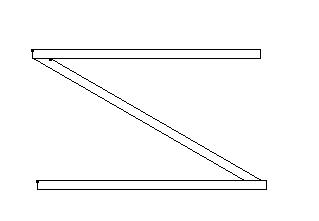To place a linear form between two forms
- Select the Place Form Between tool.
- From the Method option menu, select Forms.
-
From the Top option menu, specify one of the following options and perform the subsequent steps:
Choose Fixed Height and continue with the next step.
or
Choose Connect Shapes. To set the form's height to that of existing shapes or forms to connect to, select those shape(s) and/or form(s). Confirm the selection with a data point. Reset to continue.
or
Choose Connect 3pts and then place three data points to define the plane in which the top face of the form is located.
or
Choose Connect 2pts/View and then place two data points to define an imaginary line. Enter a data point in the view that the top face's plane is perpendicular to.
- Identify the first of the two forms that the new form will be between.
- Identify the second form and accept with a data point.
- Enter a data point along the vertical axis of the form to be placed between the two identified forms. The new form automatically and dynamically attaches between the identified forms as you move the pointer.
- Enter a second data point to set the direction of the new linear form. The new form is placed between the two selected forms.